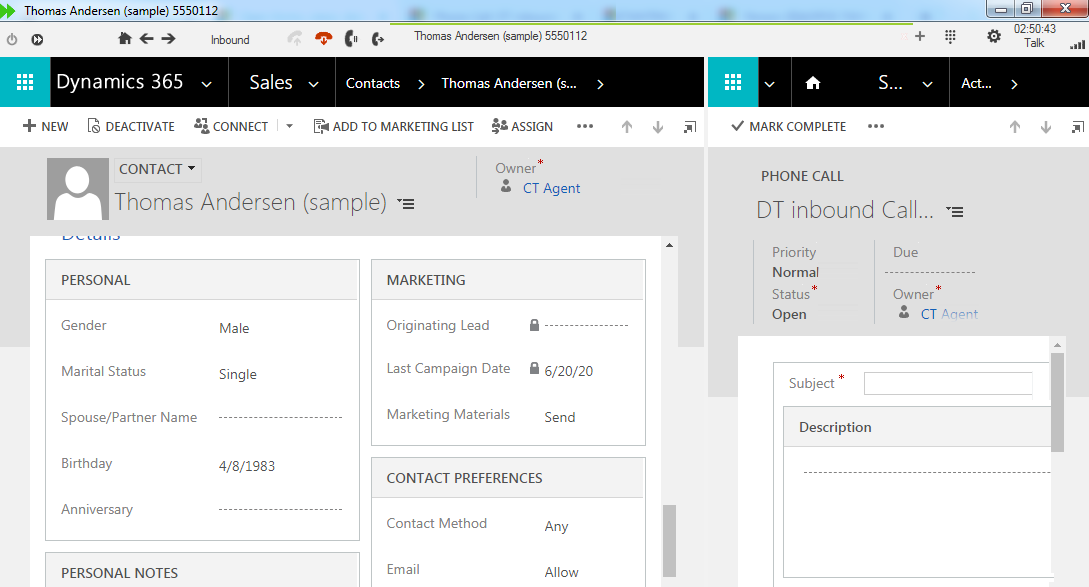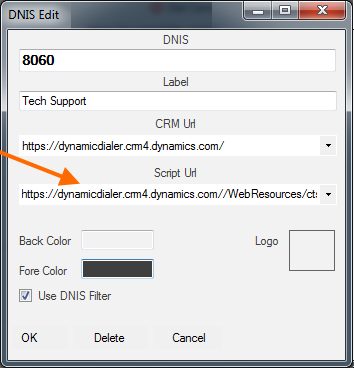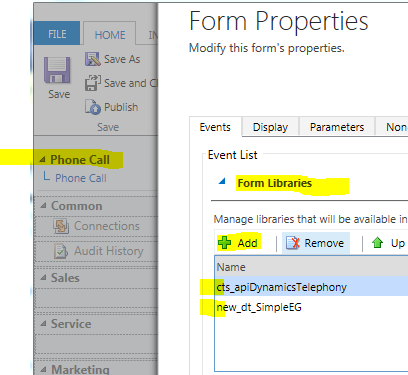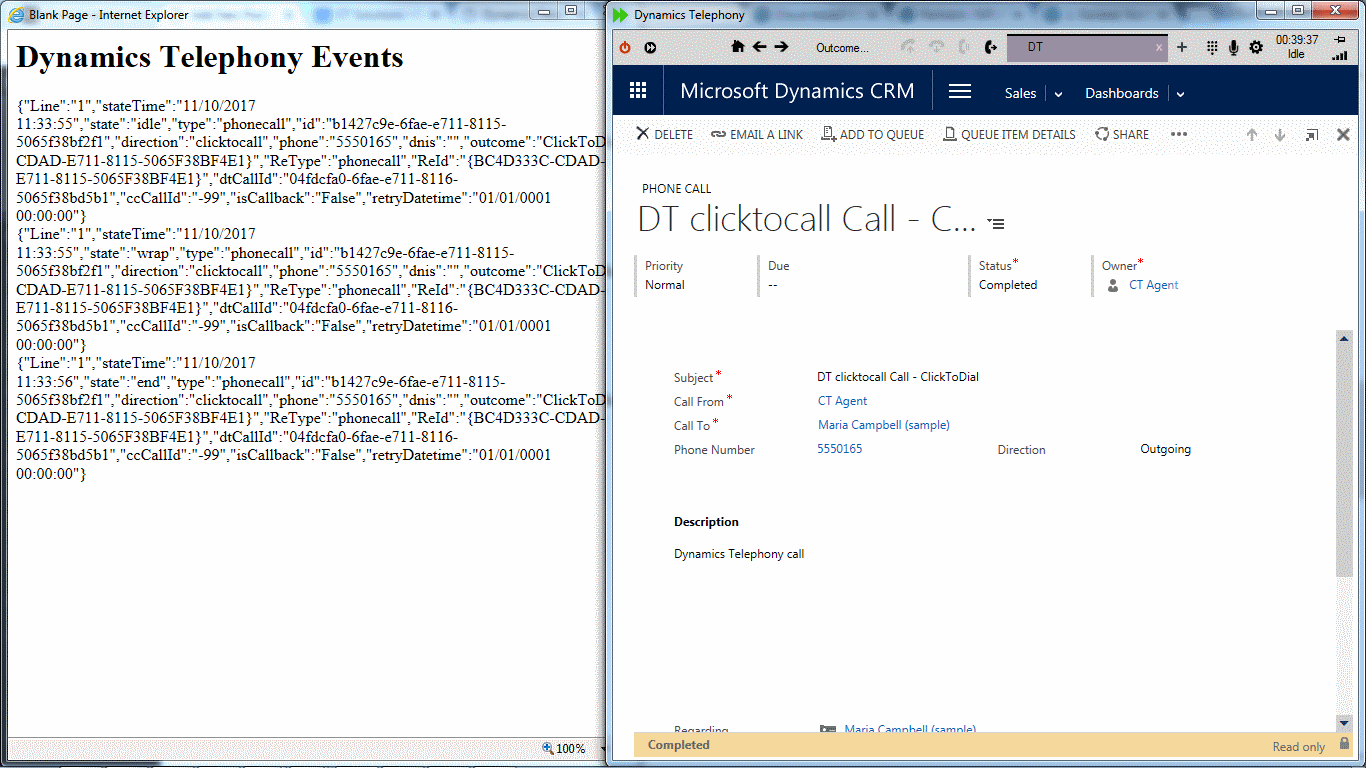Dynamics Telephony allows you to specify a Custom URL to use for your outbound or inbound calls. So, if you have designed a custom form for users to process inbound or outbound calls, then you can have Dynamics Telephony pop that form for the user.
You can specify different Custom URLs for inbound and outbound. And you can also specify a set of conditions for when to use the Custom URL, such as only when no match for the caller is found in CRM, or only when the caller is a contact, etc. You can specify multiple Custom URLs, each with a different set of conditions attached.
In addition, Dynamics Telephony will pass a set of parameters to your page at the Custom URL. These are described below.
How to set up a custom URL
You configure the URL to pop, along with the conditions for the pop, as a dialerKVTable entry, with these values:
Owner. This can be any owner.
Scope. Only “global” has been tested. This means it applies to all users. In future, we may support putting a users name here to make it specific only to that user.
Parent. Leave blank always
Name. Always customURL_Rule. It is case sensitive so type as shown.
Key. A number. Start at 1 for the first rule, 2 for the second etc. The rule with the lowest Key number that the condition (next section) yields TRUE will determine the pop. If no rule yields TRUE, then the default contact, lead etc. is popped. NOTE: the sorting is text based so you should use 2 digits for all numbers, like 01 or 12 etc.
Value. Format condition=>url-to-pop
url-to-pop can be any valid URL. Only webresources served by the CRM have been thoroughly tested. The keyword default can be used instead of a URL to pop the default CRM form for the matched entity.
condition is one or more conditions where you specify such things as applicable entity (fromParty.Key=contact, lead, account.), number of matches (lookupCount=0 or 1), DNIS (dnis=1234), and direction (inbound or queue)
See next section for examples of Value
Some examples of Value
direction=queue=>file:///C:/_cts/Fast%20n%20Lite/page.html
direction=inbound&&fromParty.Key=contact&&lookupCount=1=>https://yourCrm.crm.dynamics.com//WebResources/dot_/CPO/CP.html
direction=inbound&&lookupCount=0=>https://yourCrm.crm.dynamics.com//WebResources/dot_/CPO/CP.html
direction=inbound&&fromParty.Key=account&&lookupCount=1=>https://kotsovolosdev.crm4.dynamics.com//WebResources/dot_/CPO/CP.html
direction=inbound&&dnis=1234=>default
Parameters passed to the Custom URL
TIP: When you run a test call, check the Dynamics Telephony log file (DT Menu > Log File) to see the URL and it’s parameters. Search in the log file for oCustomUrlRules and you will see the URL a line or two after that.
Parameters
Data=
state, e.g. incoming
type, e.g. phonecall. Only phonecall supported
phoneCallID, e.g. 7e2a5311-be86-e911-a84d-000d3ab0d976
direction, e.g. inbound, or queue (outbound)
telephoneNo, e.g. 00353868561713
dnis, e.g. 1234
dnisName, e.g. DEV
agentType, e.g. systemuser
agentId, e.g. dbe7f238-1d8d-e911-a819-000d3aba212d
customerType, e.g. contact
customerID, e.g. dbe7f238-1d8d-e911-a819-000d3aba212d
ReType, e.g. contact
ReId, e.g. dbe7f238-1d8d-e911-a819-000d3aba212d
dtCallId, e.g. e8393a0f-be86-e911-a847-000d3ab0d281
agent, e.g. Test+Agent06
fullName, e.g. My full name
description, e.g. description+text+from+phonecall
customText, e.g. text from a phonecall custom field called new_customtext
subject, e.g. inbound+call+with+DNIS+DEV
Sample URL popped with parameters
CP.html?Data=state%3Dstart%26type%3Dphonecall%26phoneCallID%3D30240805-03be-e911-a82f-000d3ab71acc%26direction%3Dqueue%26telephoneNo%3D6946186715%26dnis%3D%26dnisName%3D%26agentType%3Dsystemuser%26agentId%3Da661cc8a-eb7a-e911-a824-000d3ab70af3%26customerType%3Dcontact%26customerID%3De79beb12-998b-e911-a825-000d3ab70627%26ReType%3Dcontact%26ReId%3De79beb12-998b-e911-a825-000d3ab70627%26dtCallId%3D7f22a4f1-7fe6-e911-a838-000d3ab713ee%26agent%3DDyn+Crm06%26fullName%3D%CE%9D%CE%95%CE%9A%CE%A4%CE%91%CE%A1%CE%99%CE%91+%CE%9A%CE%95%CE%A6%CE%91%CE%9B%CE%9F%CE%9D%CE%99%CE%9A%CE%91%26description%3D%26 %3D%26subject%3D%CE%95%CE%9A%CE%A3-06441+-+MRKT-0010324