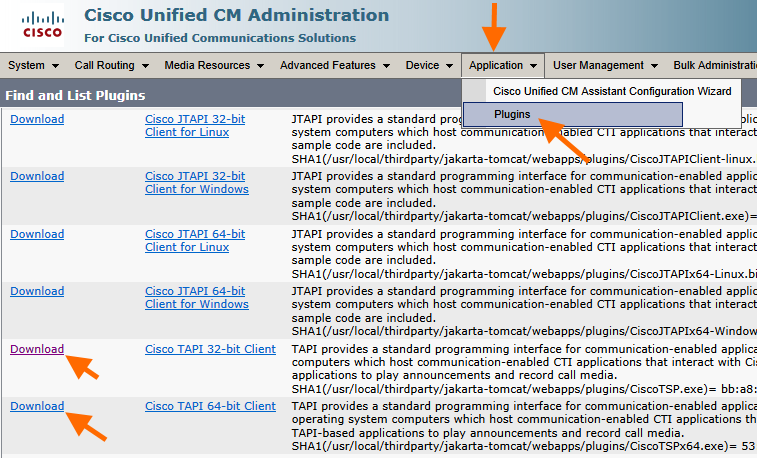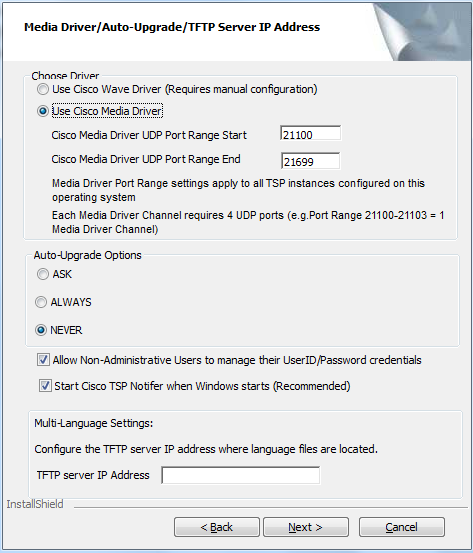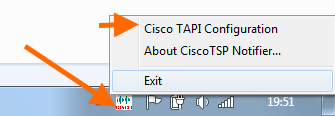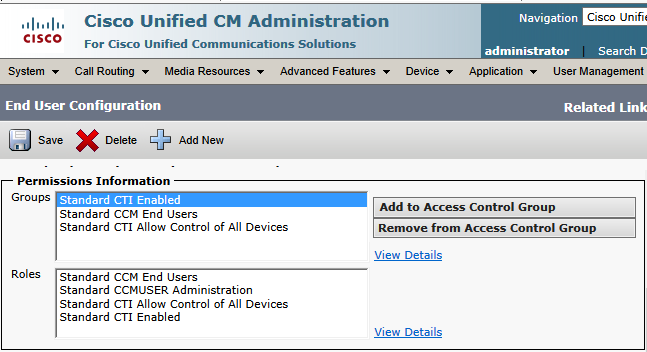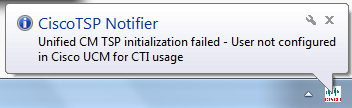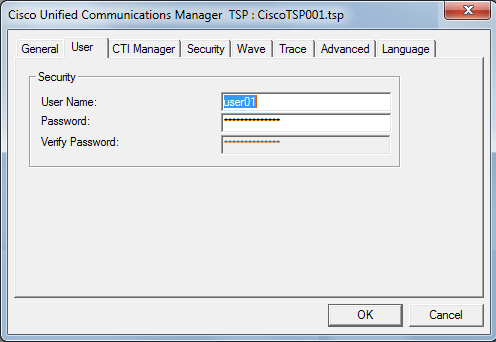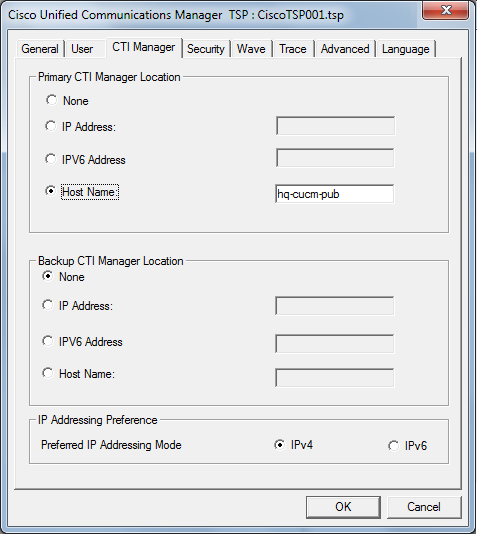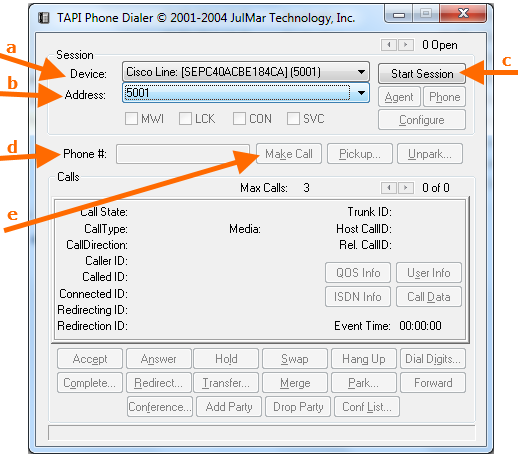This is an overview of the installation and testing of TAPI for Cisco Call Manager sites. This is required on each agent PC.
Detailed Instructions are in the Cisco TAPI Developer Guide here
See here to find out if your environment is supported by Cisco
The list of supported Cisco devices is here
1. Download the software from CUCM Admin
2. Run the installation. Here are some relevant screen shots
3. Once installed, access the configuration from Start Menu or the System Tray Icon shown below
4. Configure user on CUCM for CTI
a) Check the “Enable CTI Control” checkbox for the user.
b) Set the Access Control Group for the user to CTI Enabled etc. Read the CUCM help.
NOTE: Check this config if you see (later):
5. Configure user and server per these screens
YOU MUST RESTART YOUR PC AFTER EVERY CHANGE ON THE CLIENT – e.g. even if you re-enter the password.
Log file: see: C:/Temp/cisco folders
6. To test, you can use Microsoft Dialer which is on every PC
Run > Dialer.exe
Menu: Tools > Connect using
– Choose Cisco from the list
– Make a call
7. For advanced debug you can use Julmar Phone from here
Run phone.exe from the download above and test per this screen and instructions below it
a. Pick your phone from the list
b. Pick your line
c. Click Start Session
d. Enter a phone number
e. Click Make Call
7. Configure Dynamics Telepony for TAPI
Finally, in Dynamics Telephony
> Settings > – General: set provider to TAPI
> Provider Account: Set the DN to your extension number