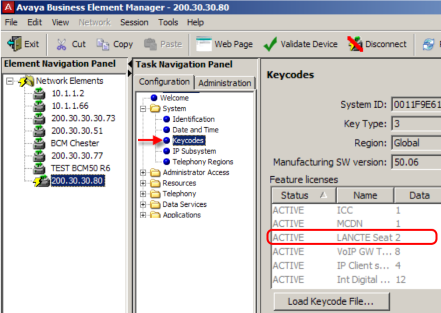1. Check you have “LAN CTE” licences on your BCM.
Open the Business Element Manager from:
Start > Programs > Avaya ( or Nortel ) > Business Communication manager > Business Element Manager.
In Network Elements, select the IP address of your BCM, enter credentials and click Connect.
In the Task Navigation Panel, expand the System folder and select Keycodes. Check the LAN CTE feature is active and has sufficient seats (in the Data column)
For more information on keycodes, see this document from Avaya.
2. Install & Configure LAN CTE
LAN CTE is the interface between your PC and your BCM Telephone system. LAN CTE includes a TAPI Driver that Dynamics Telephony uses to monitor and control your BCM telephone.
Follow the comprehensive instructions in this document from Avaya. These are for BCM R6, but should be similar for other versions.
Dynamics Telephony supports one TAPI DN (BCM extension phone number). Make a note of the DN for the next step.
3. Configure Dynamics Telepony for TAPI
Finally, in Dynamics Telephony
> Settings > General: set provider to TAPI
> Settings > Provider Account: Set the DN to your extension number