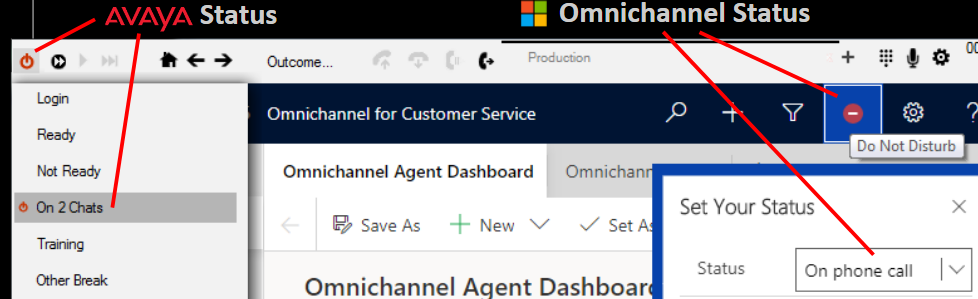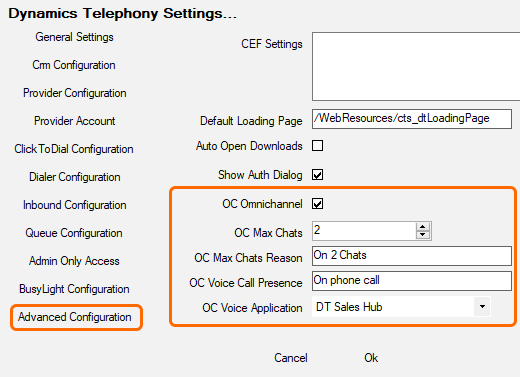Currently, users on Avaya AACC and Microsoft Dynamics 365 Omnichannel, have to manually keep themselves in the right status on each system. So, when they are on a voice call in Avaya, they have to manually set themselves to Do Not Disturb in Omnichannel. And when they are too busy on Omnichannel, they have to manually go Not Ready in Avaya AACC.
Furthermore, the real-time displays and reporting on each of the two systems is completely unaware of the other system. So, a supervisor might think a user is simply “Not Ready”, when in fact they are very busy on chats with customers.
These are major pains and leads to lack of adoption of one system or the other.
Now, Dynamics Telephony does the synchronization automatically for you. When you are on a voice call, your status in Omnichannel will show “On Phone Call”, and you will not be sent any chats. When you are busy on chats in Omnichannel, your status in AACC will be “Not Ready – On 2 Chats” and AACC will not send you any voice calls. NOTE these features are in addition to our other AACC Features
This is a major innovation allowing users to seamlessly work on Omnichannel and Avaya AACC in the one blended environment.
See a short presentation of this feature on YouTube here.
How It works
Because Dynamics Telephony has access to both Avaya AACC status and Omnichannel status, it can monitor and control both systems. Using this capability, it implements 2 rules:
- When you are on N chats in Omnichannel, it will auto-select a status (e.g. Not Ready – On 2 Chats) for you in Avaya AACC. When you are back on <N chats, it reverts you to Ready in AACC.
- When you are on a voice call in AACC, it will select a particular presence (e.g. Do Not Disturb – On Phone Call) for you in Omnichannel. When you end the voice call, it will make you available in Omnichannel again. You need to define a custom presence in Omnichannel Admin of type Do Not Disturb with a label such as “On Phone Call”.
Reports & Realtime Displays
Because Dynamics Telephony is keeping your status in each system correctly synchronized, your reports and real-time displays in each system can show the full picture. So, your Omnichannel report can include the number of times and duration of the “On Phone Call” presence. Similarly, your data in Avaya AACC can include the number and duration of “On 2 Chats”.
Settings
The following settings control how the blending works.
OC Omnichannel – Check this box to enable the Omnichannel (OC) blending features.
OC Max Chats and OC Max Chats Reason – When the number of chats being handled by the user in Omnichannel gets to OC Max Chats, then the Not Ready reason in AACC is automatically selected. The reason selected is the one with label defined in OC Max Chats Reason (case sensitive)
OC Voice Call Presence – When the user is on a voice call in AACC, this presence is automatically selected in Omnichannel. Case sensitive. Leave blank to disable this feature.
OC Voice Application – From the list, select the Dynamics 365 Application to use for Avaya AACC voice calls. It is very unlikely you will want to use the Omnichannel Application with voice calls.