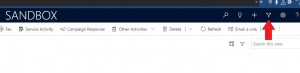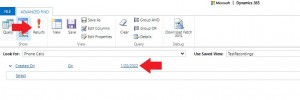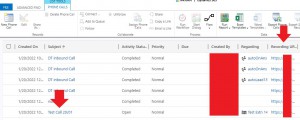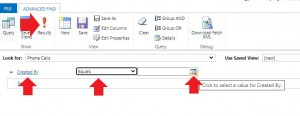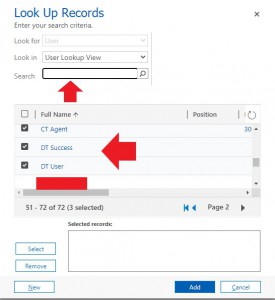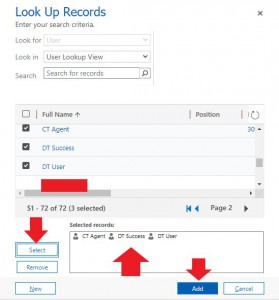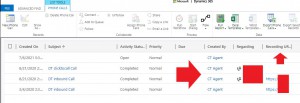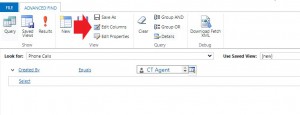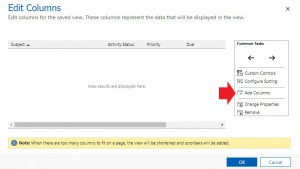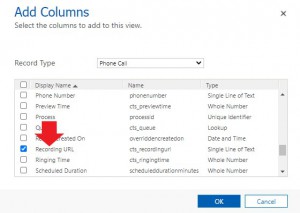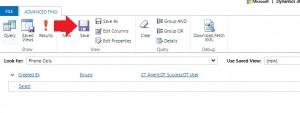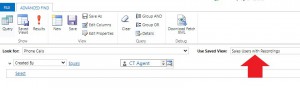Advance Filter for Recordings
Using Advanced find feature to find the recordings created on a certain date. Click on the Advance Find feature.
In Advanced Find filter by Phone Calls and created on a certain date.
Find the Call you want to listen to. Click on the Subject “Test Call 20/01”. This will open the record and you can play/pause the recording of the call from the record. Also from the Recording URL shown, you can click on the URL of the recording which will open a Chrome Browser and play it.
To filter by users phone calls. Select Phone Calls, Created By, Equals and Search feature to search for a specific users. Click Results to filter the search when specific users are added.
Search for the specific users and select from the list shown.
When all the users are selected, click Add to filter for specific users.
All Calls Created by the Users Selected.
To add Recording URL Filter for users Phone Calls, select Edit Columns.
Add Columns and Select Recording URL. This will add a Recording URL column to the users Phone Calls filters.
Click on Save to saved the filters and Recording URL column which can be quickly selected for faster searches. Save it by creating a new which you can use for future searches.
To find Saved Filters, click on Use Saved Views and select the previous saved filter. This can be used for any custom filters that is created to quickly search for site specific reports.
See Access Recordings for more info: https://dynamicstelephony.com/res/index.php/category/it-guide/accessing-recordings/