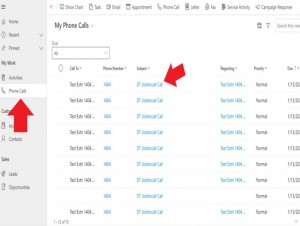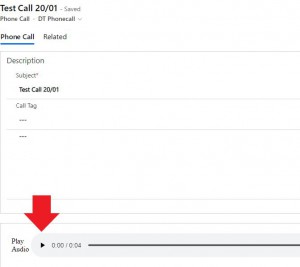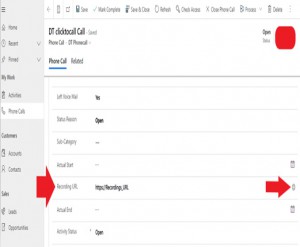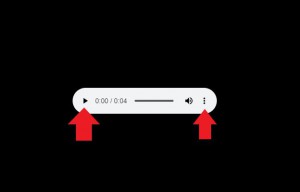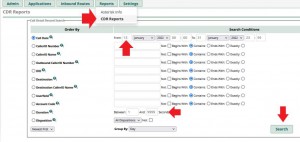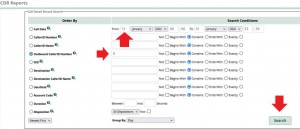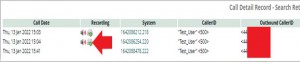Access Recordings on Dynamics Telephony Client
- Open the DT Client, select Phone Calls and select on the phone call you wish to listen to the recording
- To play a recording in a in the DT Client open a record and scroll down to Play Audio.
- Scroll down to the Recording URL section and select the world icon, this will then open the Chrome Browser and go to the Recording URL location where the recordings are stored. You can play/pause and download the recording in Chrome Browser.
Accessing Recordings on Phone System
- Open browser to the URL of the Phone System Administration. Enter the username and password provided, to access the recordings.
- Select the CDR Reports on the top toolbar under Reports. Using filters to filter the Call Date and Duration will filter all inbound and outbound calls for the selected dates and calls that lasted longer than 1 second.
- To check all outbound calls for that day. Select Call Date and Outbound CallerID Number to being with 0.
Select on the Recording you want to download.
The file will automatically be downloaded, this file will need a media player ex. VLC Player, to listen to the recordings.