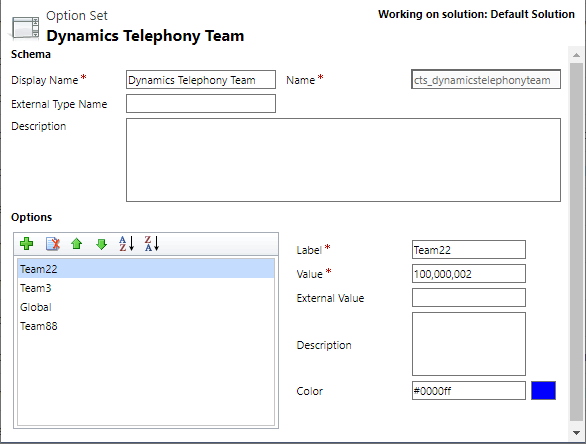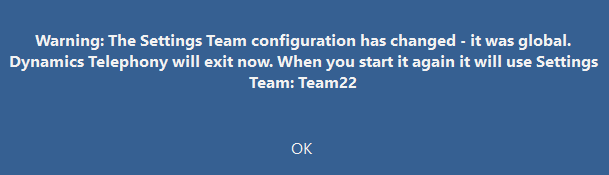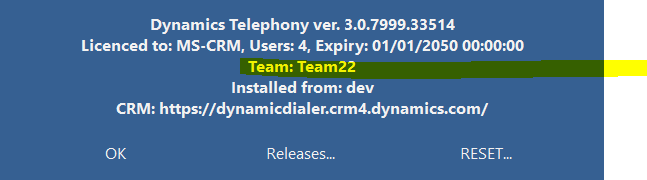Dynamics Telephony settings out-of-the box are either Global or per-user. However, the Global settings are really for the default team called Global. You can add more teams, each with their own set of “global” settings. We call this a Settings Team
To add a new Settings Team
Go to Customize the System > Option Sets and find the option set “Dynamics Telephony Team”. Add a value to it (e.g. Team22 below) for your new Settings Team. Save – Publish All customizations.
If you have not already done so, Add the Dynamics Telephony Team optionset to your User Form in CRM.
Edit the CRM user you want to be the first member of your new Settings Team and select the value of Dynamics Telephony Team. NOTE the initial settings for the new Settings Team will be the same as this user.
For new or changed users
Set the users team:
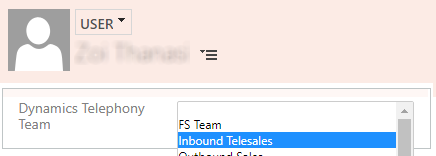
Start the DT Client for this user and logon. You should get a message like this (if the selected team was Team22, for example):
When you restart DT Client for the user, they are now in the new Settings Team. You can check the Settings Team in the About box. Any changes to their settings are now applied to everyone in the new Settings Team.