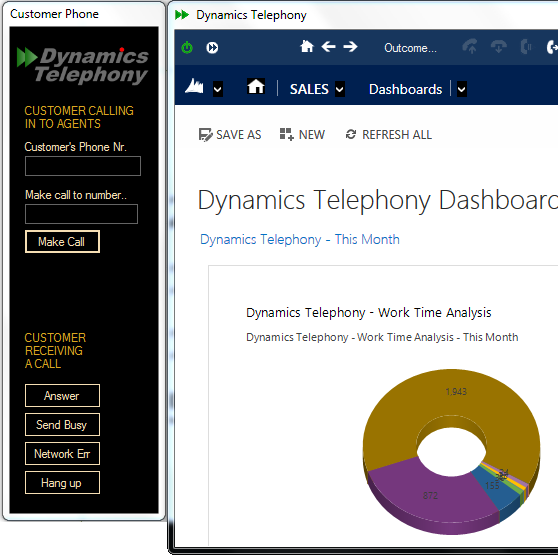Demonstration mode is for when you want to test or demonstrate Dynamics Telephony without the complication of connecting it to a telephone system. You can test all Dynamics Telephony features using this mode.
In demonstration mode, a second window is shown called “Customer Phone” – see it on the left in this screen shot
Using this “Customer Phone”, you can simulate a customer calling in to Dynamics Telephony using the “Make Call” button. Fill in their phone number first and you will see their record pop in Dynamics Telephony. Use the “Make call to number..” box to simulate DNIS calls.
Similarly, when you make a call from Dynamics Telephony, using click-to-dial or the Progressive Dialer, you can simulate the customer answering by clicking the Answer button
Setting up demonstration mode
Once Dynamics Telephony is installed, go to the
Cog Menu > Settings
In there, pick General Settings
The first item on the list is Telephony Provider – pick Simulator from the list.