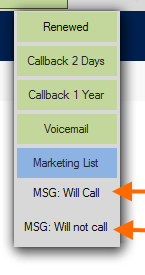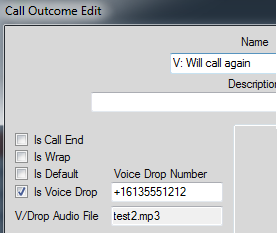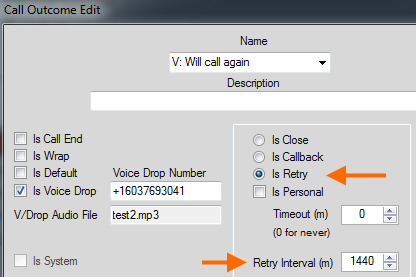One hour every day, for every agent, can be spent leaving voicemails for customers. That is not good use of an agent’s time, and it is boring and repetitive.
Voice Drop from Dynamics Telephony can recover all that time for you by automatically leaving a voicemail, while freeing the agent to make another call to another customer.
How to use Voice Drop
When you encounter a customer’s voicemail, select the message you would like to leave for the customer from the Outcomes list. The call will be transferred from your phone to the automated Voice Drop service, and you will be free to make your next call.
You should click on the Voice Drop button just as you hear the start of the “beep”.
How Voice Drop works
When you click a Voice Drop outcome, the customer’s voicemail is transferred to a Voice Drop service. There are two choices for the Voice Drop service.
1. The service can run on an Asterisk based platform – probably on your premises. Scripting in Asterisk will answer the call and play a pre-configured audio clip into the customer’s voicemail. This option can eliminate the per call cost and gives you more granular control. This requires some Asterisk scripting expertise on your side.
2. You can use our cloud-based service. Uploading audio clips to the service is simple. No particular expertise is required on your side.
How to configure Voice Drop – Cloud based
In this mode, you use the same Voice Drop number for every outcome, but you upload a different audio file for each outcome.
1. Contact your Dynamics Telephony representative for your Voice Drop number. Enter it in the Voice Drop number box
2. Make your audio file using any mp3 recorder. There are many free ones online. Be sure to use only mp3 format. More instructions here
3. Click in the audio file box to be prompted for the audio file to upload.
IMPORTANT: wait a few seconds after upload and confirm your file name is in the Audio File box
How to configure Voice Drop – Asterisk based
In this mode, you need to set up one extension number in Asterisk for each Voice Drop Outcome button. The script for the extension will simply answer the call and play a specified audio file. For example:
exten => 2002,1,Answer(500) exten => 2002,n,Playback(vm_msg_we_will_call_you_back) exten => 2002,n,Hangup()
Specify the extension number against the Outcome button like this:
DO NOT specify any Audio file in the Outcome configuration. Instead, you have to load the audio file onto your asterisk.
Configuration Tips
If you use per-agent queues with Dynamics Telephony Progressive Outbound, then you can have per-agent Voice Drop buttons. This means each agent can leave messages in their own voice. See here for how to configure Outcomes per agent queue.
If you have different teams or campaigns using Voice Drop, then you can have different Voice Drop buttons per team. See here for how to configure Outcomes per queue
Voice Drop works with click-to-dial. However, click-to-dial Outcome buttons cannot be defined per agent or agent-group.
Use a different colors for Voice Drop buttons to distinguish them as Voice Drop or to group them for a user, for example.
You can combine Voice Drop and other Outcome attributes. For example, in this screen shot, the Voice Drop button will also set up a retry in 24 hours (1440 minutes)
Be sure to use long and meaningful names for your audio files to aid organization. Maybe the name could include the name of the person who made the recording and a summary of the content: e.g. JOHN_we_will_call_you_back.mp3
You can check the audio file for a Voice Drop outcome by viewing the CRM Dashboard called “Dynamics Telephony – Call Outcomes”. Double-click on the outcome you want to see and in the form that opens, the audio file is in the Notes section.