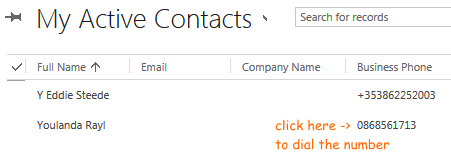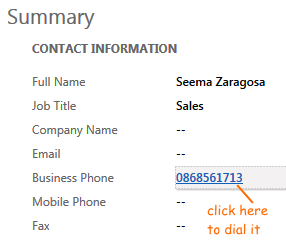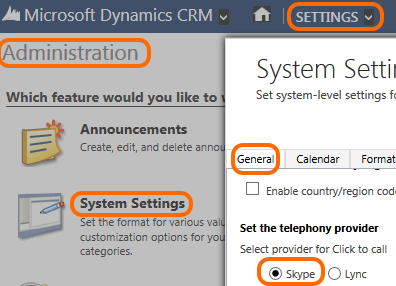Dynamics Telephony allows you to easily dial phone numbers that are in Dynamics CRM. Anywhere you see a phone number you can click on it and Dynamics Telephony will dial the call. Here are two examples of where you can use this feature: a contact and a list of contacts.
If you are on a contact, the Add Phone Call activity opens automatically for you to note details of the call and save a call log.
Enabling in CRM
Enable in Settings > Administration > system Settings > General per this screen shot:
Phone Number Prefix
This feature will interact with the settings in Dynamics CRM for “Country/region code prefixing”. If you have enabled a prefix for the user or organisation in Dynamics CRM, then Dynamics Telephony will use the prefix too. In addition, Dynamics Telephony can add another prefix for getting an outside line. See here for outside line prefix set in Dynamics Telephony
Dynamics CRM Country/region code prefixing
For click-to-dial the phone numbers must be stored in a valid number format: . However, while entering data in Dynamics CRM, users may not specify the number in the correct format. To solve this, you can enable country/region code prefixing, and Dynamics CRM will prefix the code to the number that you are trying to call. This prefixing can be done at two levels, organization-level and user-level. The user settings override the organization level settings. NOTE: if the value in a phone number field does not start with a number, the prefix specified is not used.
To enable country/region code prefixing at the organization level
- In the Navigation Pane, click Settings.
- Under System, click Administration, and then click System Settings.
- On the General tab, in the Set the default country/region code section, select the Enable country/region code prefixing check box, and then in the Country/Region Code Prefix, specify the country/region code, such as +1.
- Click OK.
To enable country/region code prefixing at a user level
- On the CRM Settings Cog ( File menu in CRM 2011), click Options.
- On the General tab, in the Set the default country/region code section, select the Enable country/region code prefixing check box, and then in the Country/Region Code Prefix, specify the country/region code, such as +1.
- Click OK.