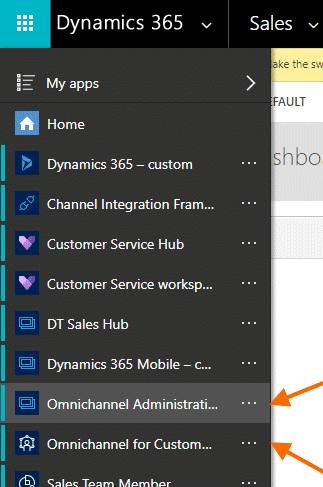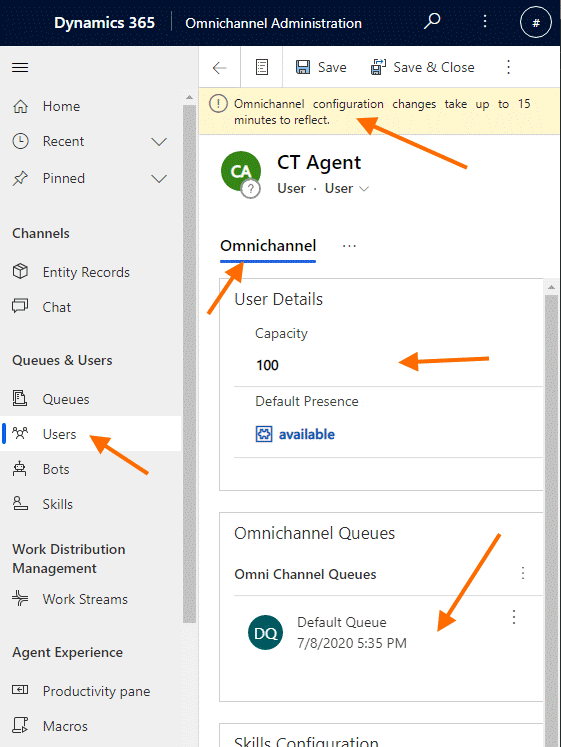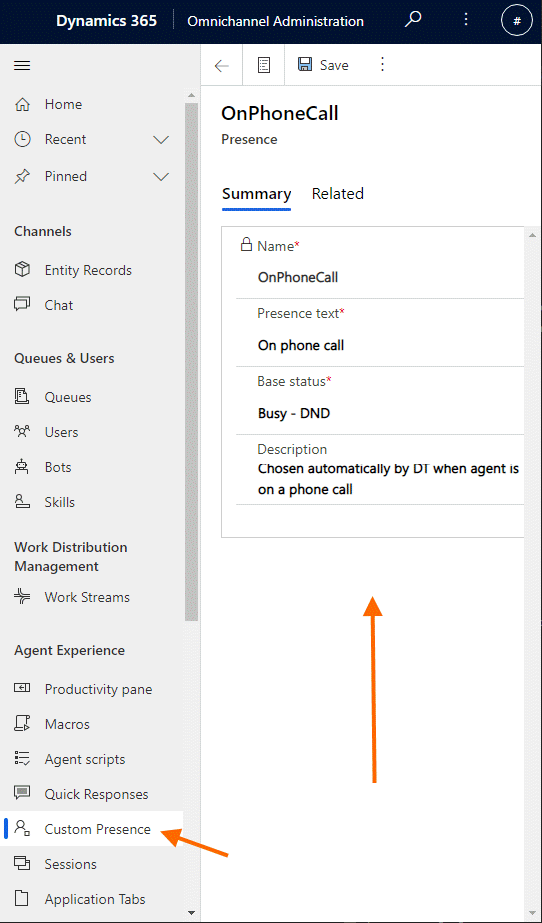These are notes to quickly set up Microsoft Omnichannel for chat.
The overall process is add a snippet of code to your website, enable agents for chat and understand the “Capacity” number. If you do not have Omnichannel, then get a free trial from Microsoft here: https://docs.microsoft.com/en-us/dynamics365/omnichannel/try-channels
Also, for use with Dynamics Telephony, I will show how to set up a custom presence value that will be auto-selected to prevent chats being delivered when you are on a voice call.
When you enable the Omnichannel license, you will see you have 2 new applications, one for Omnichannel Administration and one for the agents (Omnichannel for Customer Service).
When you go into Administration, you will see your admin modules down the left side.
First, go to Chat and add a new widget. Make sure Work Stream is Live Chat Workstream. That’s all you really need. Save.
Now grab the Code Snippet that is shown and copy it to your website page you want chat on. Just place it, as it is, straight before the </head> tag you will find on your current webpage.
In Users add in existing users of your Dynamics 365 and set their Capacity to 100, assign a queue and maybe the default presence for chat.
Later, we will set the Capacity of a Chat to 50. So with the agent set to 100 this means an agents capacity is full when they are on 2 chats and Omnichannel will not send them another chat until they are back on only one chat.
Now go to Workstreams and edit the default workstream. Set capacity to 50 and mode to push.
In the Allowed Presences select all but Busy – DND. This means you can get a chat in any presence except Busy – DND.
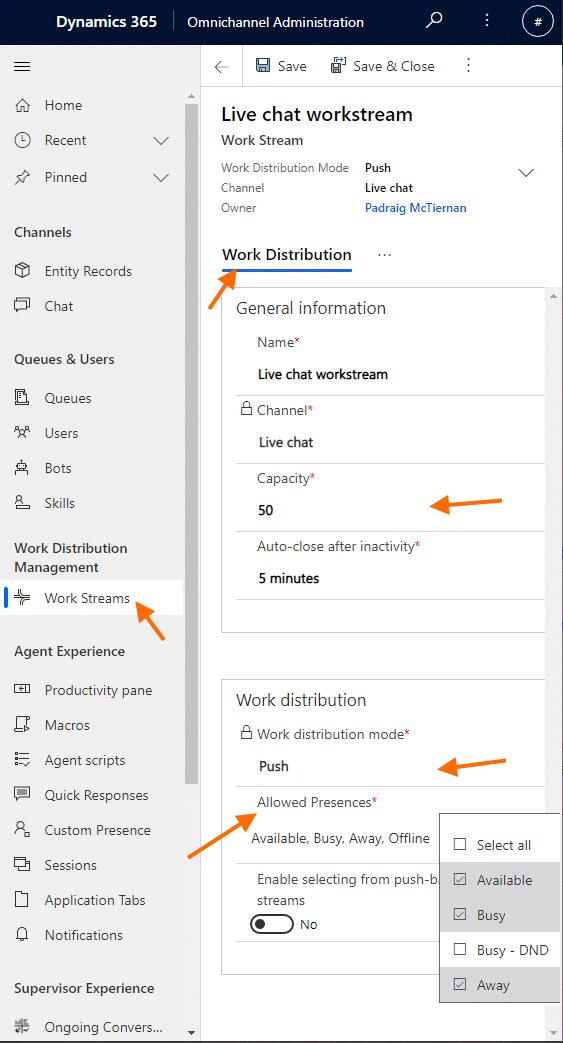
When configuring for use with Dynamics Telephony, in the Custom Presence module, add a custom presence as shown below. Dynamics Telephony will select this custom presence when on a phone call, to prevent Omnichannel sending a chat to the user during a phone call.
Now, to understand and configure the Dynamics Telephony integration with Omnichannel, click here.