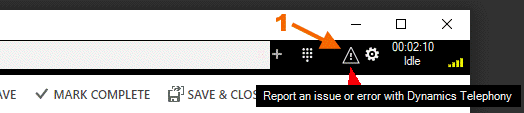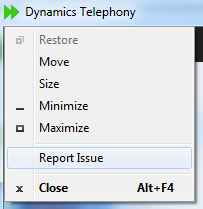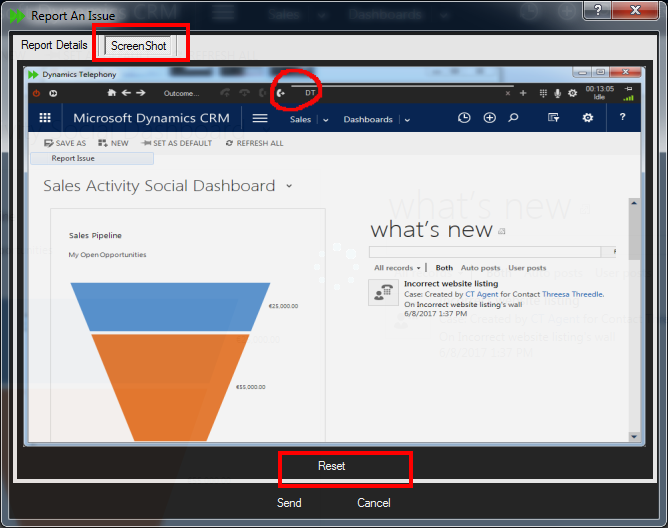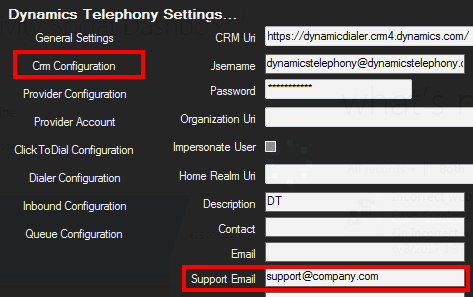Dynamics Telephony includes a great feature you can use for reporting issues – be they on CRM or Dynamics Telephony. Agents have access to a “Report Issue” button that automatically collects the most recent 5 days of logs, a screen shot, timestamp and some details from the agent.
Click here for a Word Document you can edit and give to users to show them how to use Report Issue.
Using “Report Issue”
You may have the Report Issue button (1) on the toolbar:
Note. This button is enabled in Advanced Settings.
Otherwise, click the Report Issue item in the window control-box, like this:
Then fill in the details as best you can…If you do not have time now, then use the “Save for Sending Later button “(2)
View and annotate the screen snap like this. Use the RESET button to remove all annotations.
Click SEND. The report will be sent to IT Support
Configure “Report Issue”
IMPORTANT: Port 85 must be open to the internet. E.g. you must be able to navigate, for every users PC, to http://dtms.westeurope.cloudapp.azure.com:85/test.aspx
Configure the email address to send the report to. If you leave this blank it will be sent to Dynamics Telephony Support. You can use a comma-separated list of email addresses.
Select whether you want critical errors that Dynamics Telephony detects silently, are sent to the email address configured in the previous step.