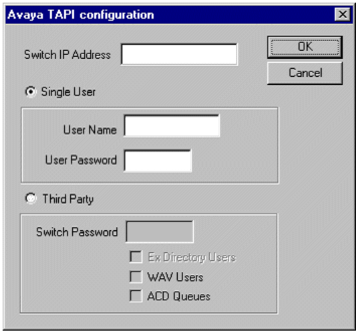Avaya IP Office connects to Dynamics Telephony using TAPI ( or CCT if you are using AACC). No extra licences needs to be purchased from Avaya for TAPI. Please see the document linked below for getting your Avaya IP Office TAPI installed and configured:
http://www.ipofficeinfo.com/pdf/CTI_Link_Installation_Manual.pdf
http://www.ipofficeinfo.com/pdf/CTI_Link_Installation_Manual.pdf
and
http://install.dynamicstelephony.com/Files/ip-office-tapi-link-installation-guide-12a.pdf
NOTES FOR THE INSTALLATION
– You only need the licence-free TAPILink Lite. It is the same installer as Pro, but you use “Single User Mode”, NOT “Third Party Mode”.
– Dynamics Telephony uses TAPI2
– It IS NOT necessary to install the WAV driver as well (see chapter 2 in above document)
– The user and password is the username you use to logon to Avaya softphone.
– DevLink is not required.
– NOTE: Generally, you need to restart Windows for any TAPI configuration change, including simple password changes.
NOTE: you should configure all users that will be controlled as an off-hook station. This will cause the user’s phone to return to the idle state when a call is hung up using TAPI. Without this option set, the phone will remain in a disconnected state until the phone is hung up manually. The off-hook station check box can be found on the Telephony tab of the User’s setting in Manager.
You can configure the TAPI Driver in the Advanced tab of the Phone & Modem control panel.
To verify the installation, you can use the Dialer application that is part of Windows. Run > Dialer. In the Tools menu, select Connect Using.. and find your line
Finally, in Dynamics Telephony > Settings >
– General: set provider to TAPI
– Provider Account: Set the DN to your extension number. NOTE you can leave this blank if there is only one TAPI line available on your machine.